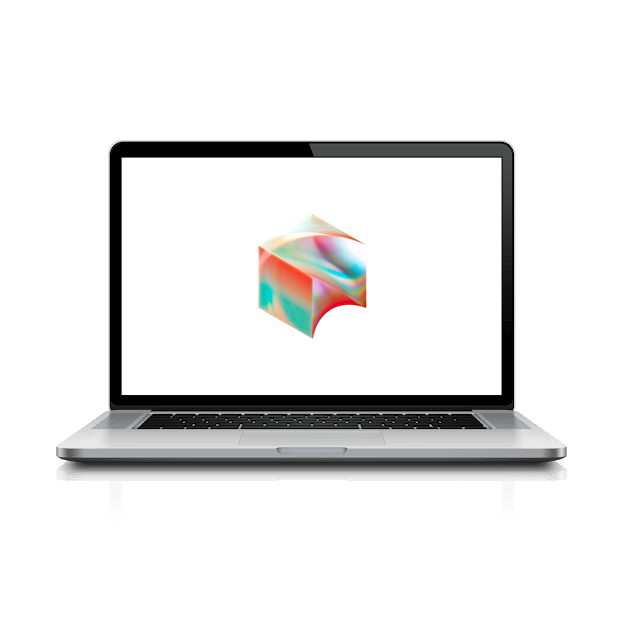Now let’s quickly make sure your Chrome browser is properly configured before we continue.

Open the Chrome browser by clicking the Chrome icon in the center of the dock.
Within a minute, you will see some mandatory Chrome extensions installed in the puzzle icon in the top-right corner of Google Chrome.
NOTE: If they dont appear within a minute or so, type chrome://restart into the address bar, press return and check again.
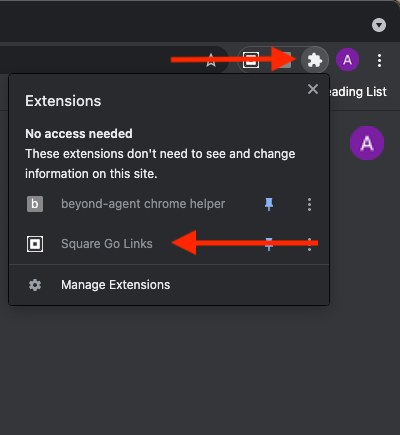
Once you see the Square Go Links extension, your Chrome web browser is properly configured and ready for use.
Fix DNS errors
Let’s now switch to one of Google’s public name servers:
- Make sure your Chromebook is connected to a Wi-Fi network.
- At the bottom right, select the time.
- Select the Wi-Fi Network .
- From the drop-down menu, select your wireless network name.
- Select Network.
- In the “Name servers” section, select Google name servers.
- Optional: If you have another server you’d prefer to use, you can choose Custom name servers and enter your DNS server address.