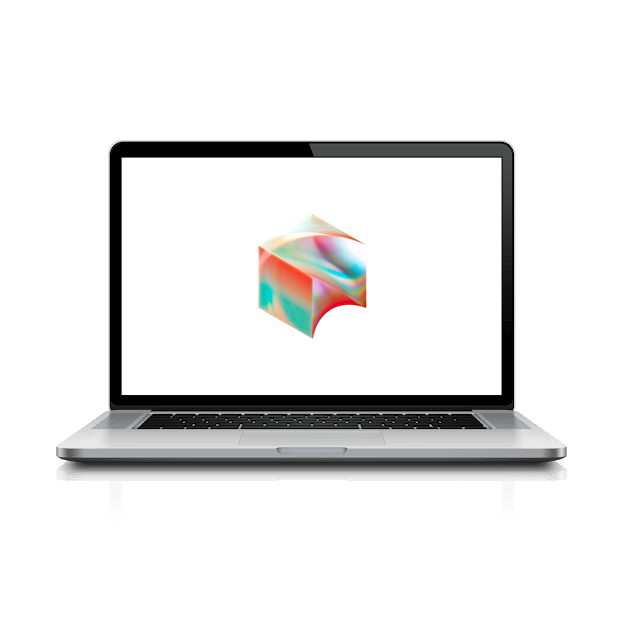We use Druva to continuously backup your MacBook to the cloud, just to be safe. Let’s check to see if it is activated now.
Start by clicking on the Druva icon near the Pulse Secure icon in the top-right corner of your MacBook desktop.
If you see either of the below menus, Druva has been activated and you can Restore Druva Backup → or Next Step →
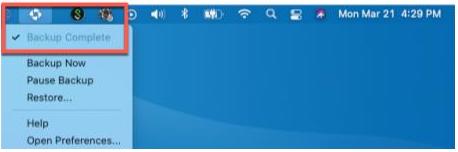
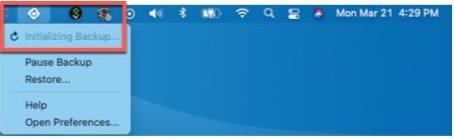
If you see “Activate Backup…” continue below
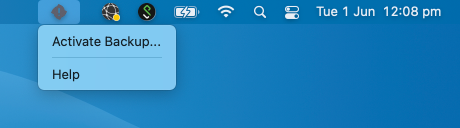
Click on Activate Backup
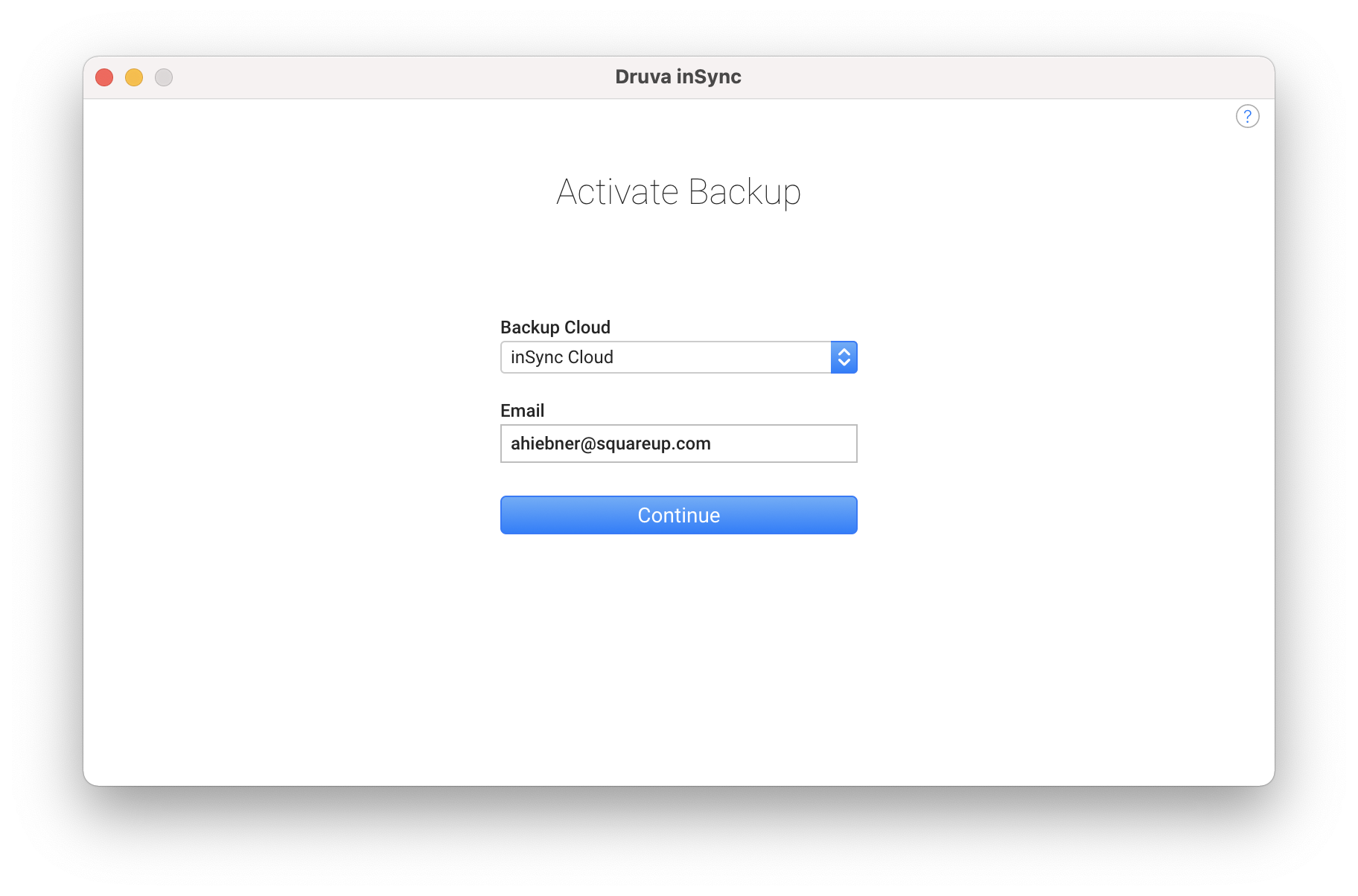
Enter your username ending in @squareup.com and click Continue (This will not work with a @tidal.com or @block.xyz domain. You must use @squareup.com.)
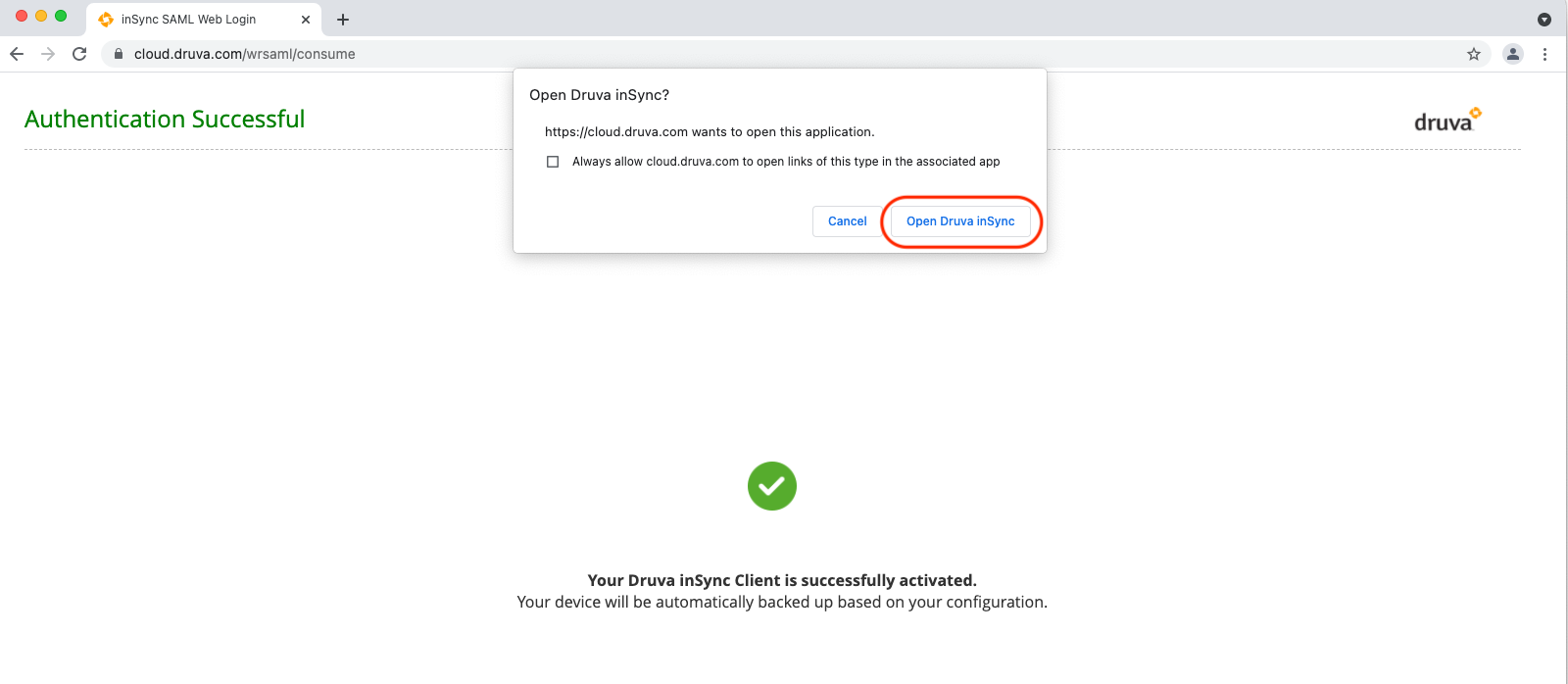
Chrome will launch and open to cloud.druva.com. This should automatically activate your account (if you have not recently performed an Okta login, you’ll be prompted to do so).
When the Open InSync? pop-up appears, click Open InSync
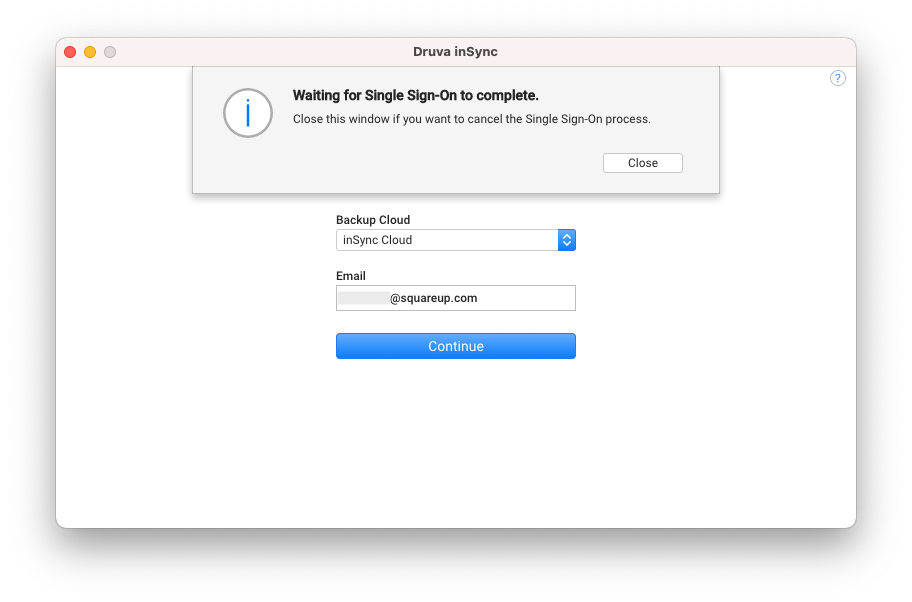
The Druva window will come back to the foreground. DON’T click any buttons until it finishes logging you in.
If this is your first Block laptop, you can close the Druva window and go to the next step. Otherwise, click the button to restore your backup from your old Block laptop.