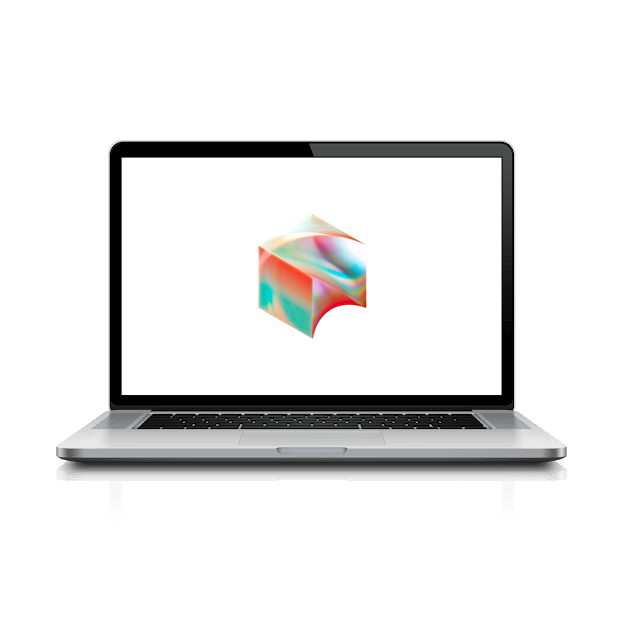Here at Block, we make use of Slack for instant messaging (chat) to enable quick communication within your team and across the company.
We have a number of “workspaces” focused on each business unit, but everyone can flip between the workspaces. Some channels are universal and appear in all workspaces (noted with an infinity symbol). Other channels are local to that workspace.
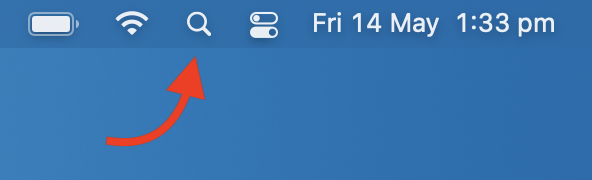
First let’s open the Slack app by again searching using Spotlight in the top right corner.
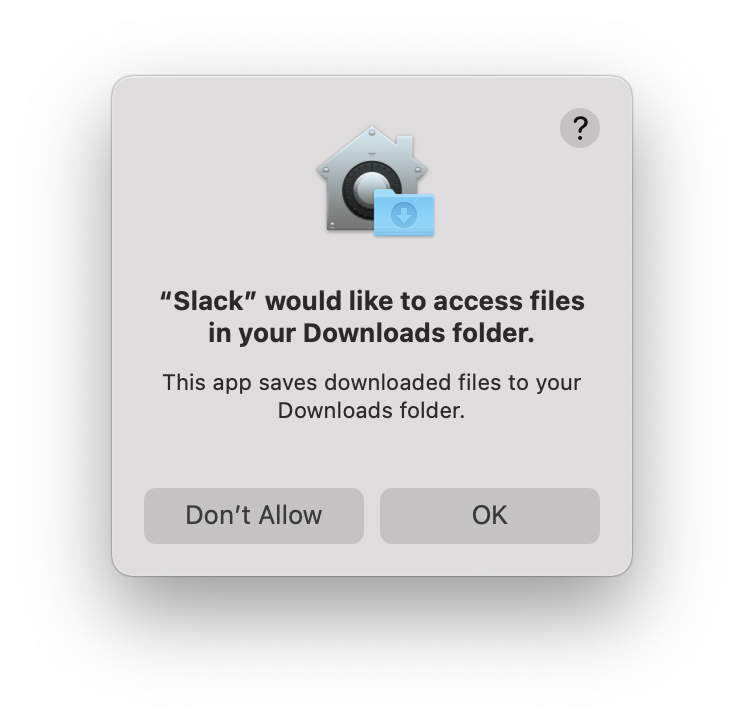
Allow Slack access to your Downloads folder when asked.
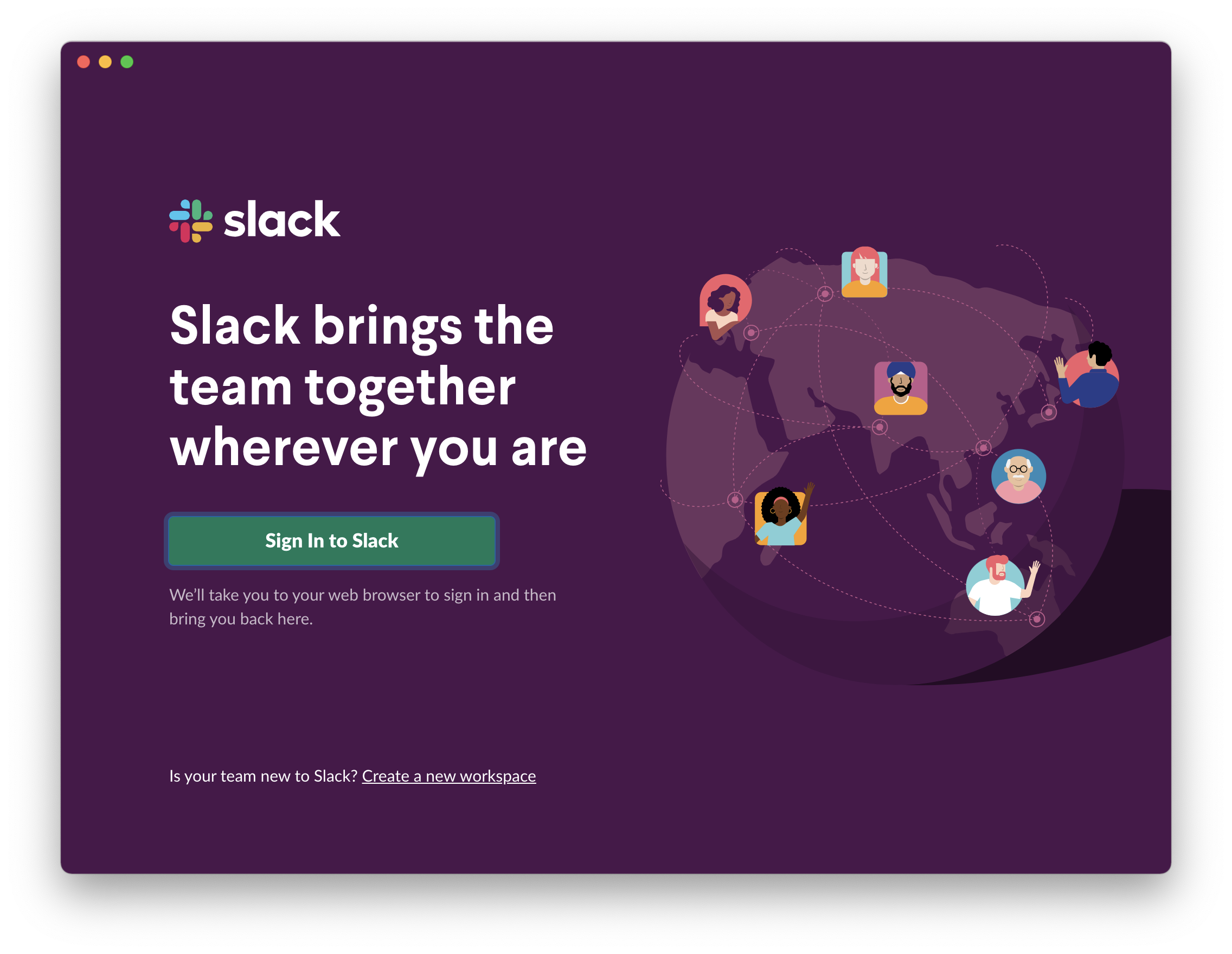
Now click Sign in with Slack and a Chrome window will open up.
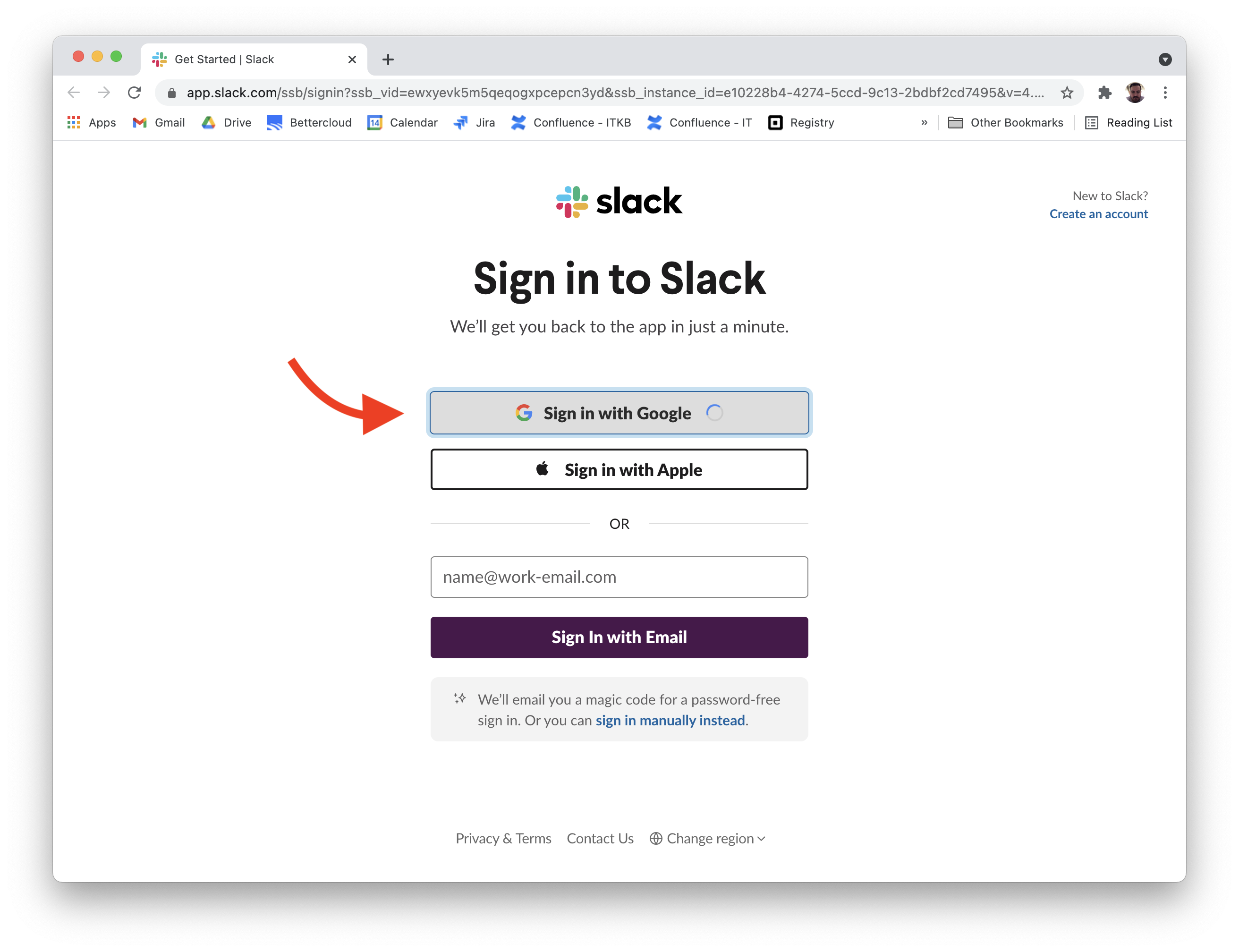
Click Sign in with Block SSO which should redirect you to Okta where you can sign in with your Block username and Password.
You will be redirected to Okta where you can sign in with your Square Username and Password. If you haven’t used Slack before, please browse the Slack quick start guide.
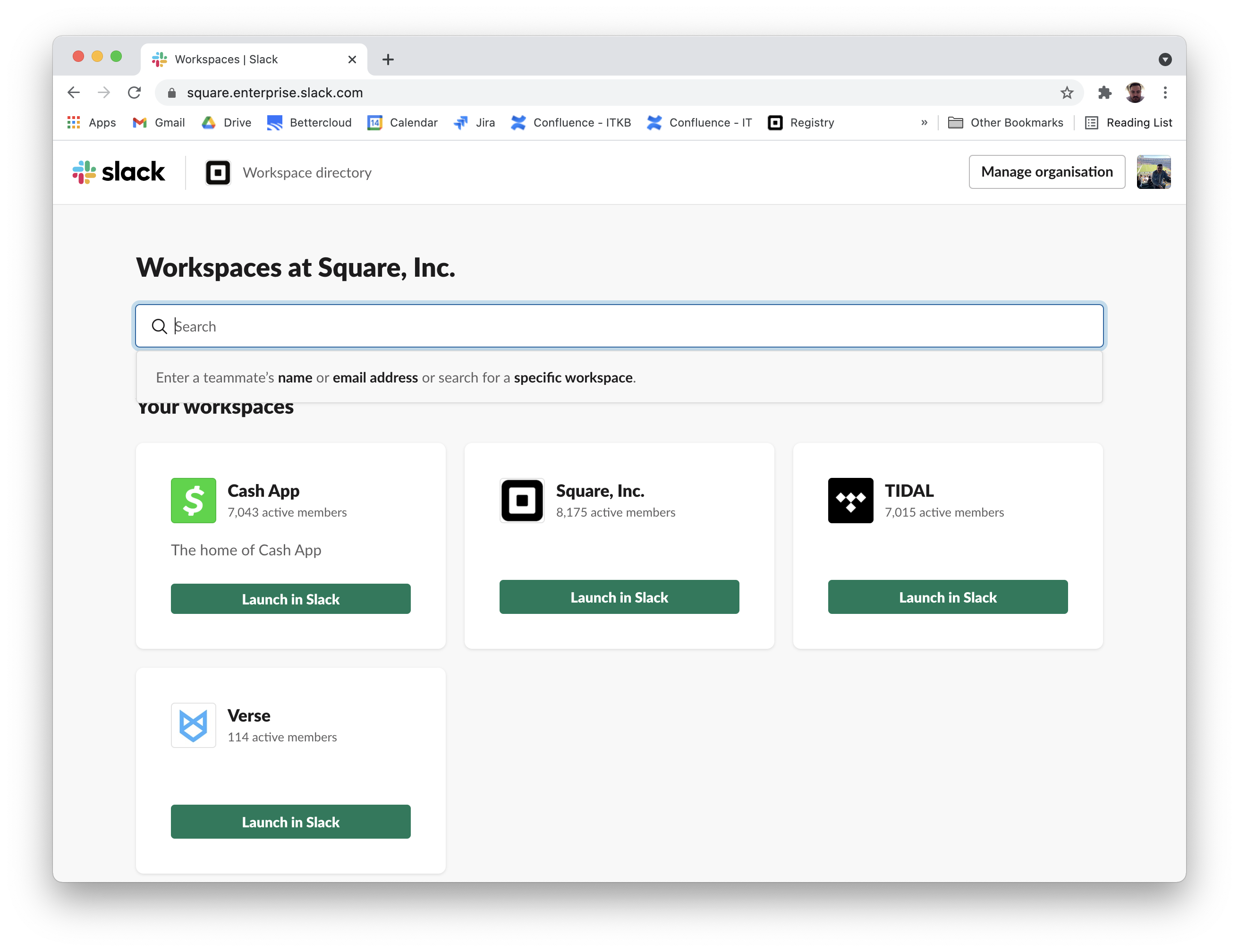
Next you will be asked which Workspace to join out of Square, Cash App, TIDAL or Verse. Choose the one that best fits your role; you can join any of the other Workspaces later.
Click Launch in Slack for the Workspace of your choice.
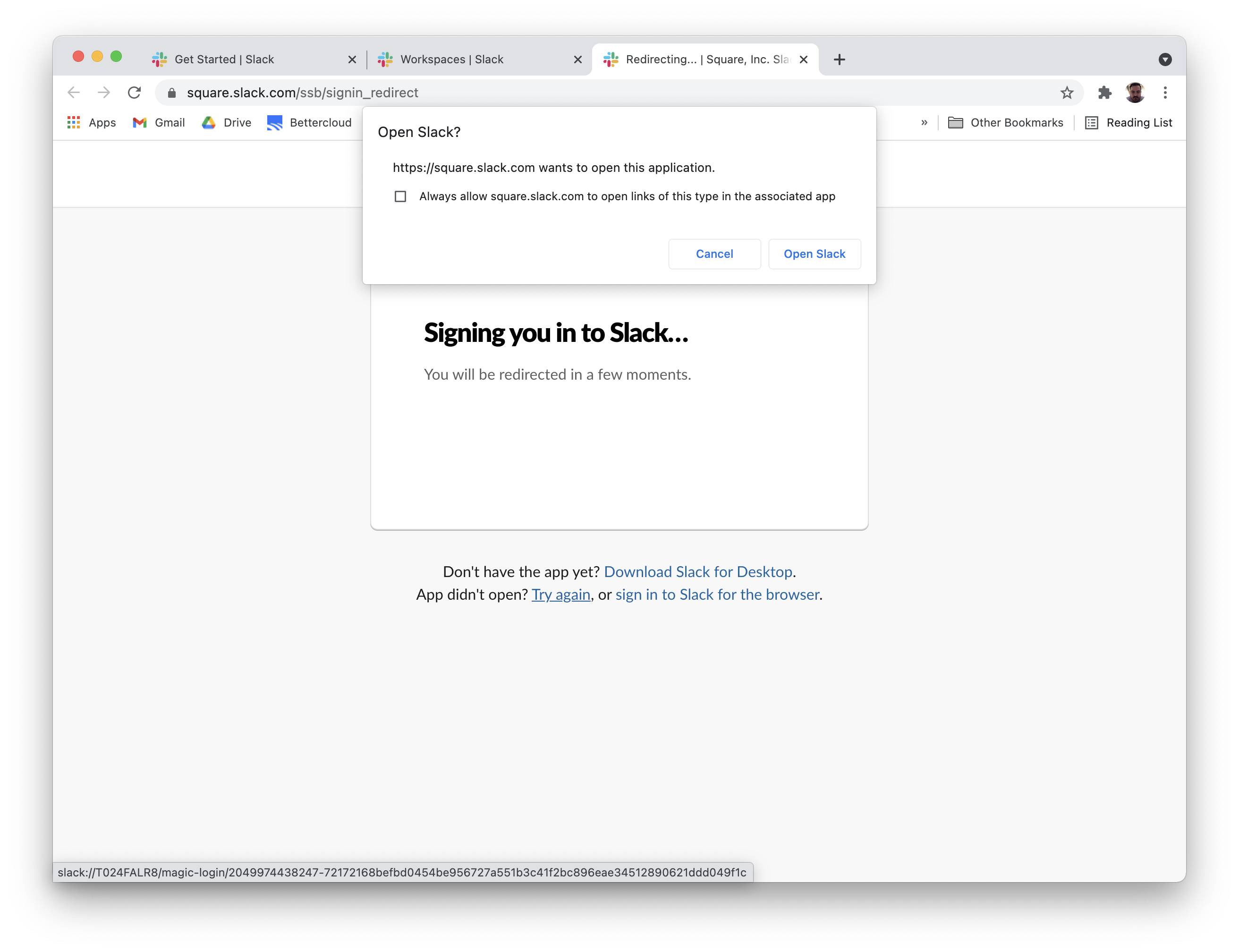
Click Open Slack when Chrome asks to Open Slack?
NOTE: If Slack doesn’t open in the app the first time, simply click sign in again within the App and try a second time.
If it is your first day, you might want to message your lead so they know you are online!