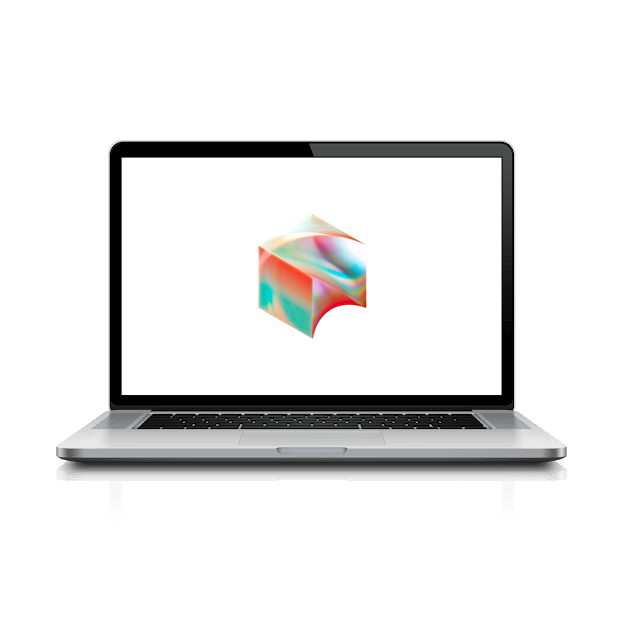Virtual Private Network (VPN) is a tunnel that creates a private connection between your device and some other network. You may have used this heavily at other jobs, but there are very few services that require VPN at Block. No Customer Success tools require the VPN and even members of IT rarely use the VPN. The wireless networks in the offices use certificates issued by the VPN to allow you to connect, so it’s still a good idea to set things up even if you don’t need to access the VPN.
Let’s start by clicking on the Pulse Secure icon ![]() near the clock in the top-right corner of your Macbook desktop.
near the clock in the top-right corner of your Macbook desktop.
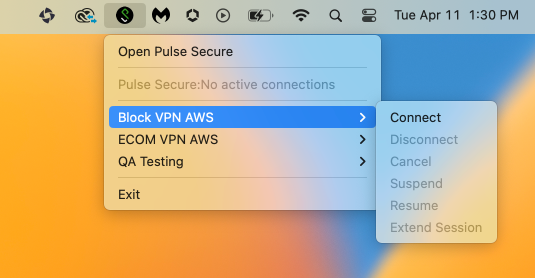
Select the Block VPN AWS.
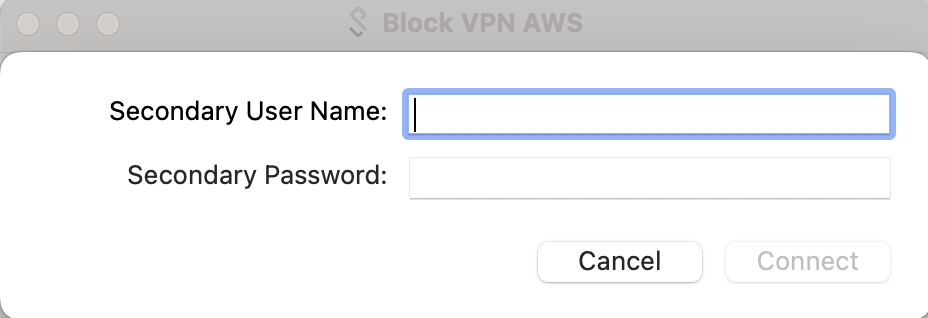
Each time you connect to the VPN, you will be asked to enter your username and password into the Secondary User Name and Secondary Password fields. This is the password that you use for Okta SSO (and NOT your Laptop Password).

If the Pulse Secure icon shows the green arrow superimposed, you have successfully authenticated to the VPN. Hey, you’re pretty good at this!
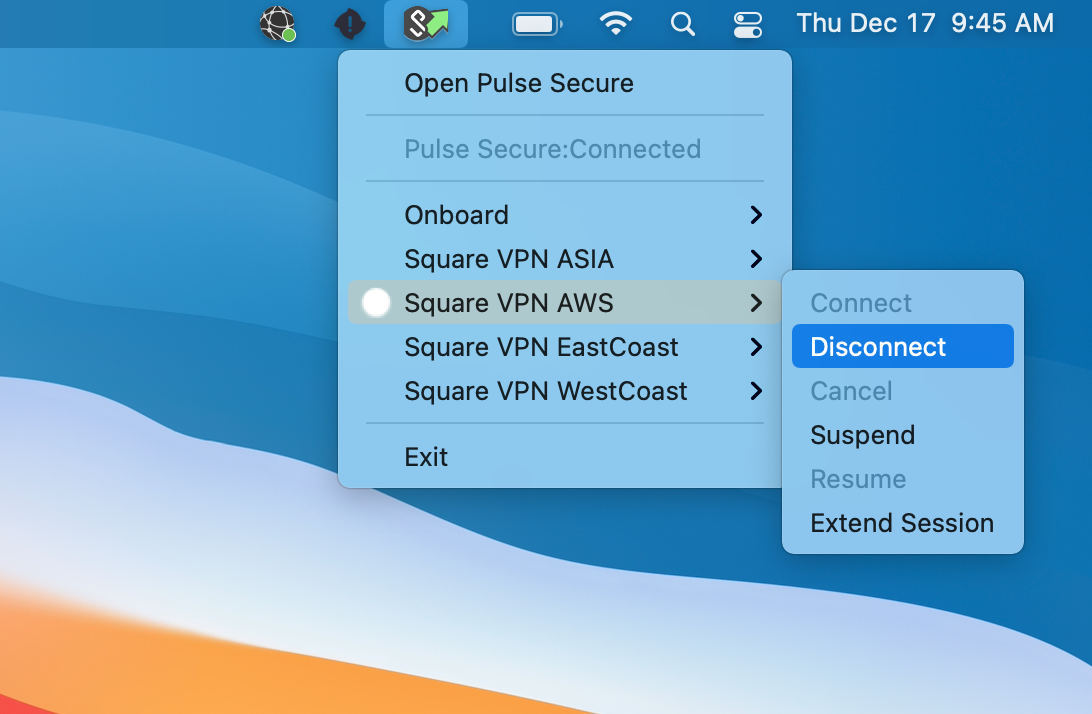
Return to the Pulse Secure icon near the clock, click on the active VPN, and then click Disconnect