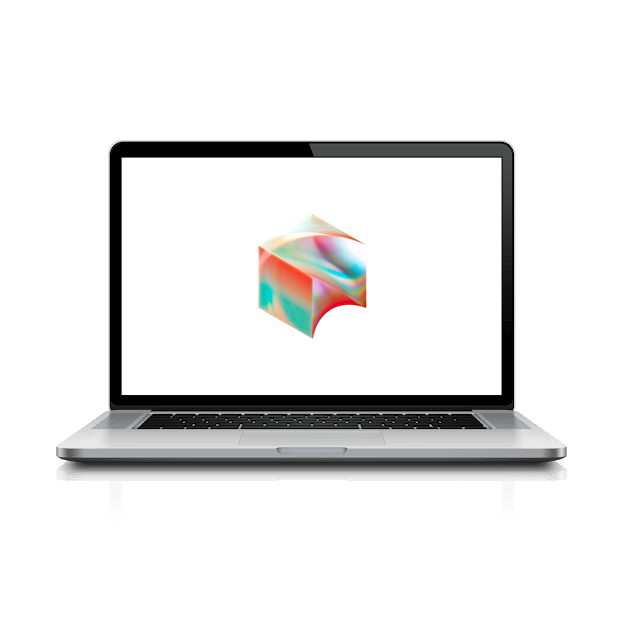We use Druva to continuously backup your computer to the cloud, just to be safe. Let’s activate it now.
Start by clicking on the Druva inSync icon on the desktop.
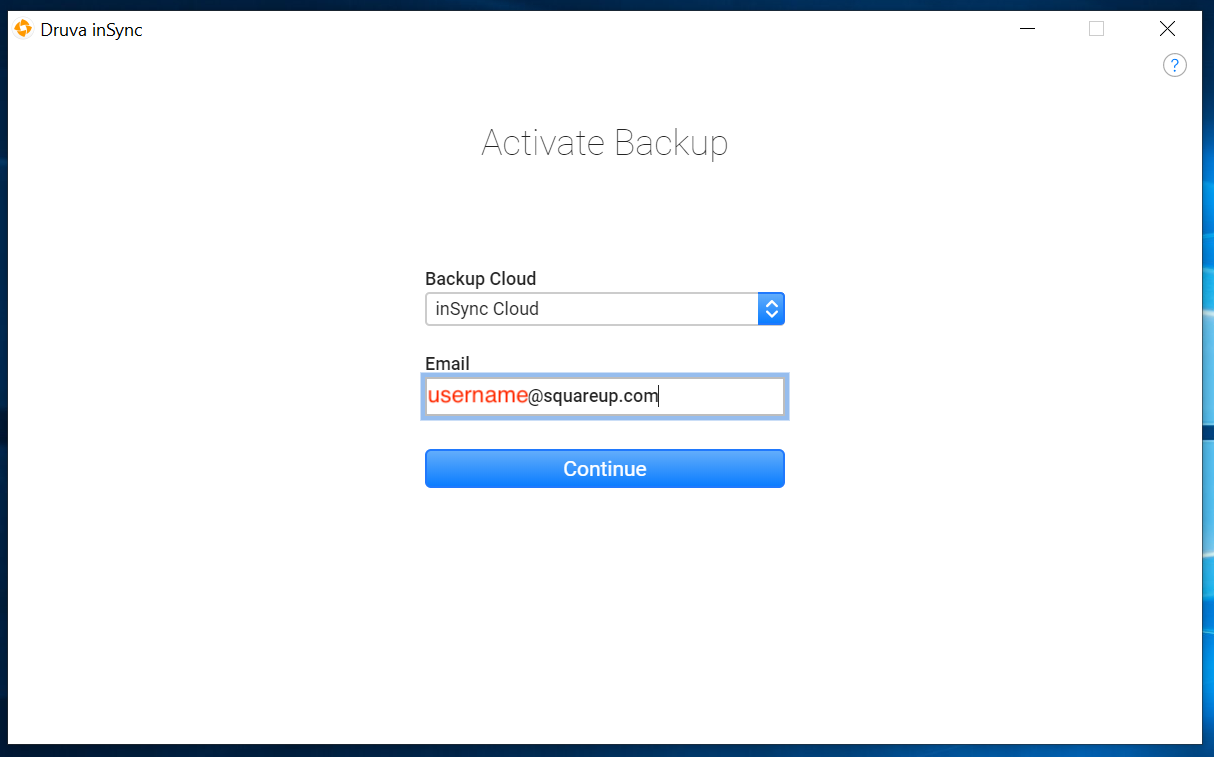
Enter your username ending in @squareup.com and click Continue (This will not work with a @tidal.com or @block.xyz domain. You must use @squareup.com.)
Chrome will launch and open to cloud.druva.com. This should automatically activate your account (if you have not recently performed a Duo SSO login, you’ll be prompted to do so).
When the Open InSync? pop-up appears, click Open InSync
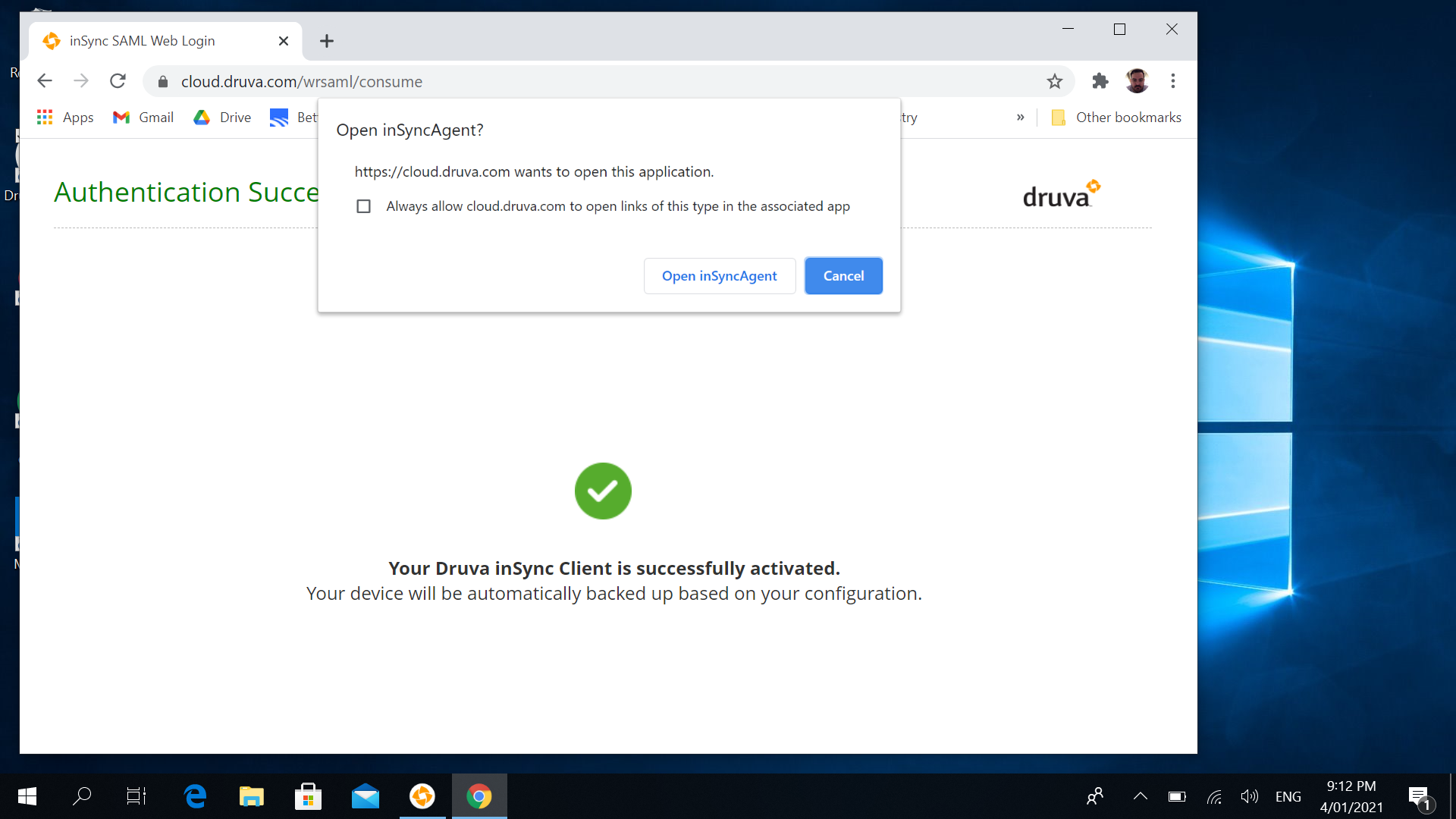
The Druva window will come back to the foreground. DO NOT click any buttons.
If you are asked, click Replace an Existing Device
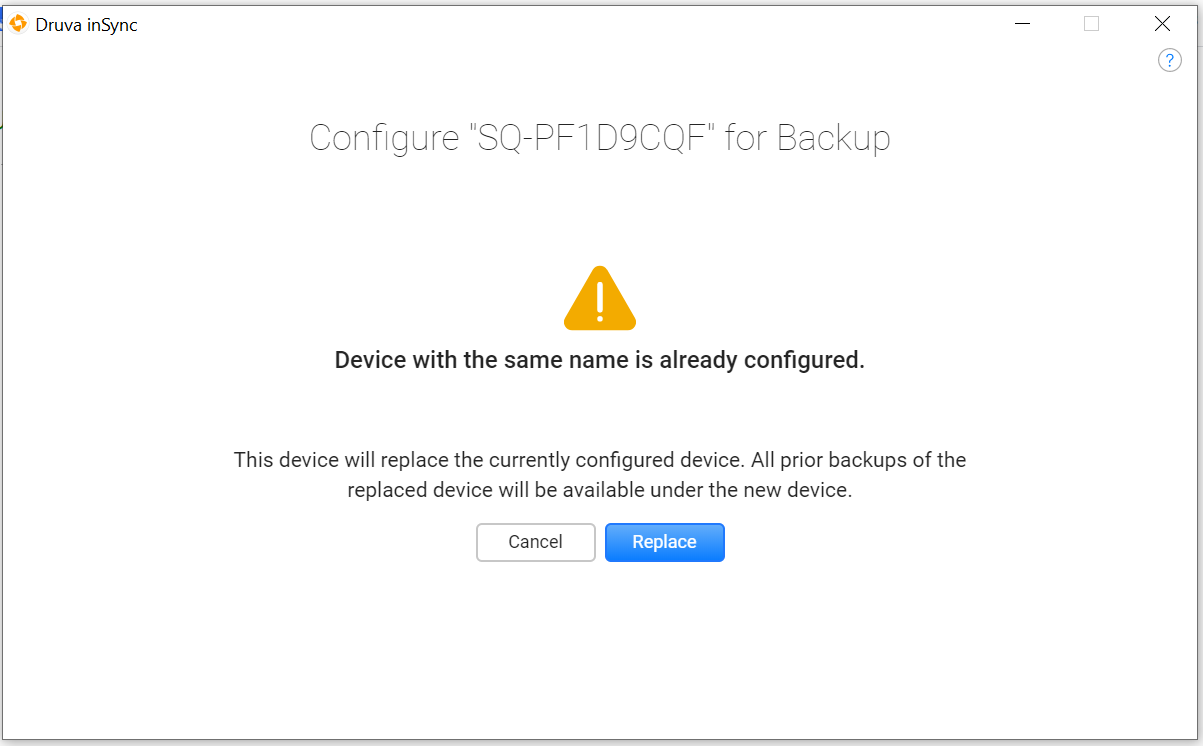
If this is your first Block laptop, skip this section. If you are replacing an existing Block laptop, click Restore Now.
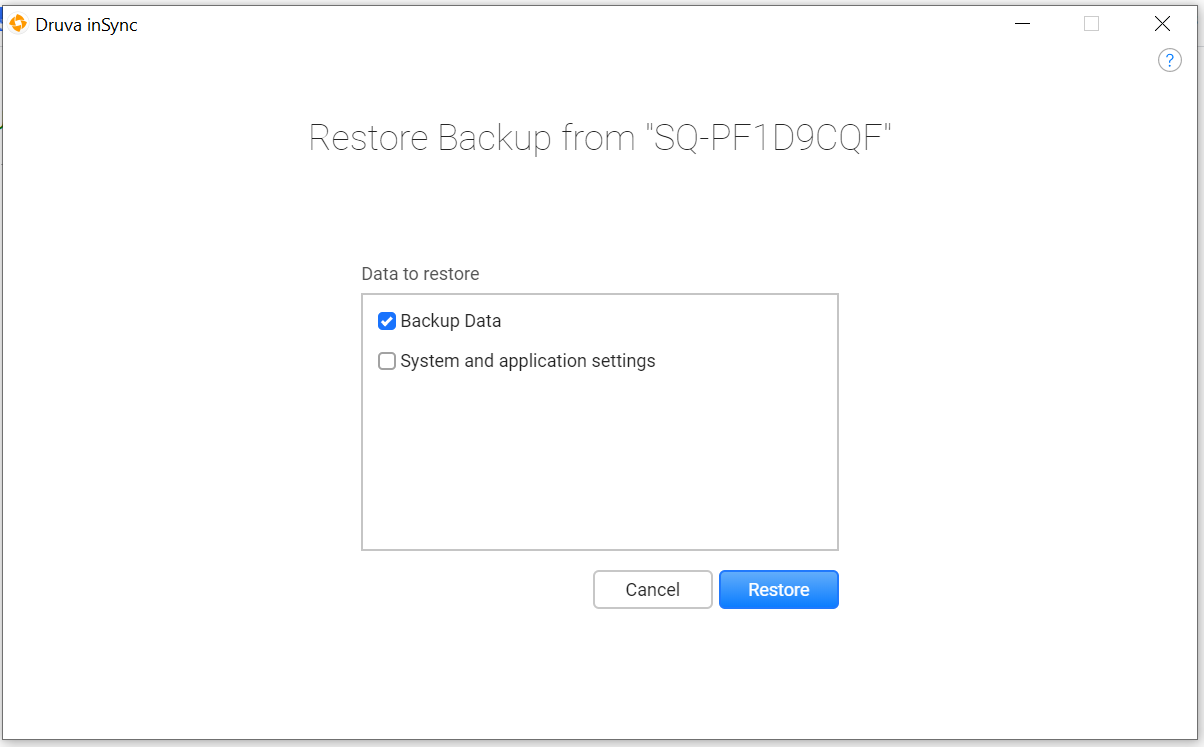
Using the checkboxes, select whether to restore just your data (recommended) or data plus settings. Then click Restore.
You may close the Druva window and the restore process (if any) will continue in the background.
That wasn’t so hard, right? Now your computer is protected against any accidental data corruption or physical theft.