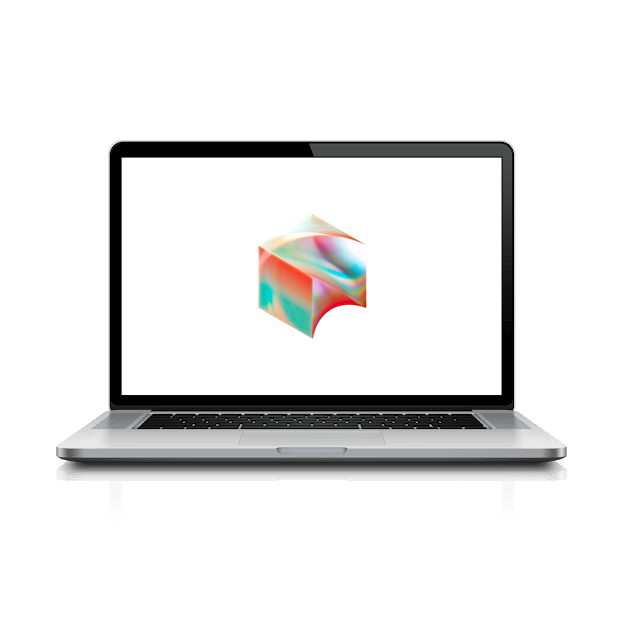Managed Software Center will open at the earliest possible time after you have signed into your account and completed the previous steps.
You should also see Safari pop open to this page so you can follow along with this guide on your new laptop.
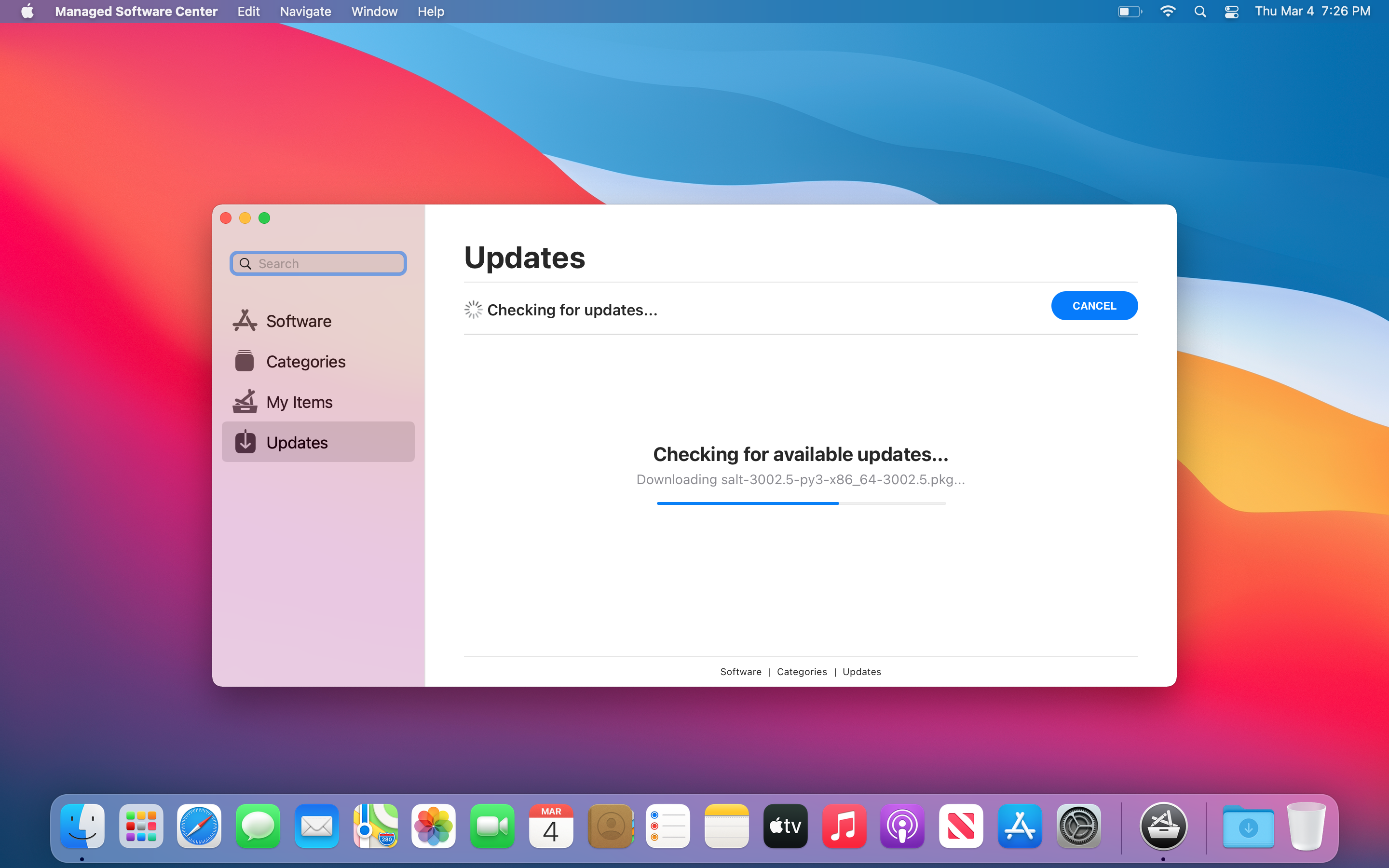
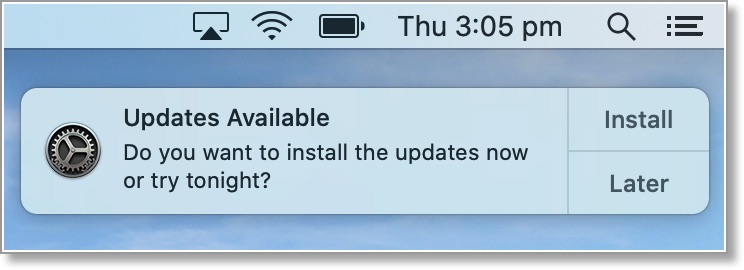
If you see the Updates Available notification, click Later to defer the installation.
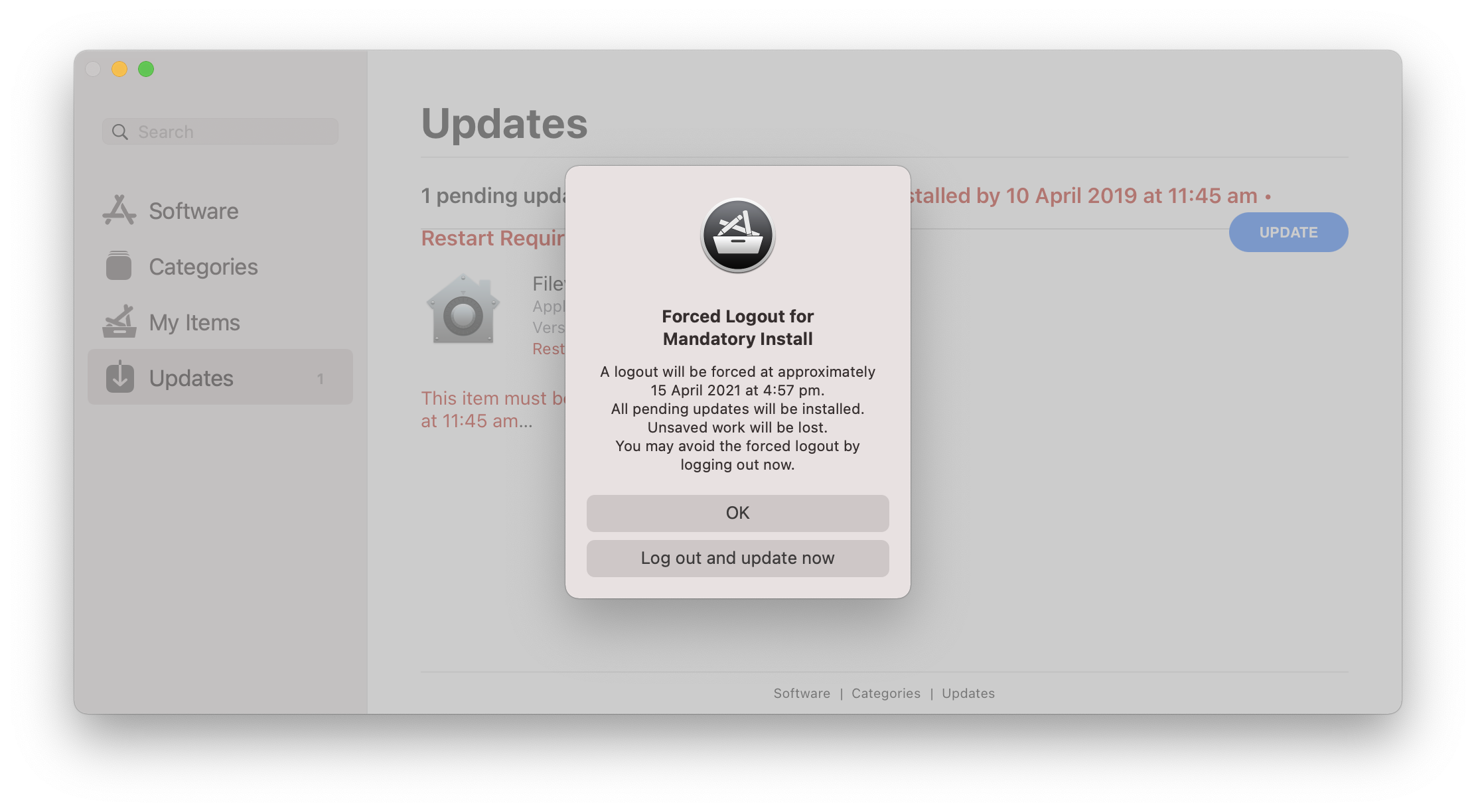
Once Managed Software Updates have completed, it will prompt you about a Forced logout for mandatory install. Click Log out and Update Now to exit the installer and restart your laptop.
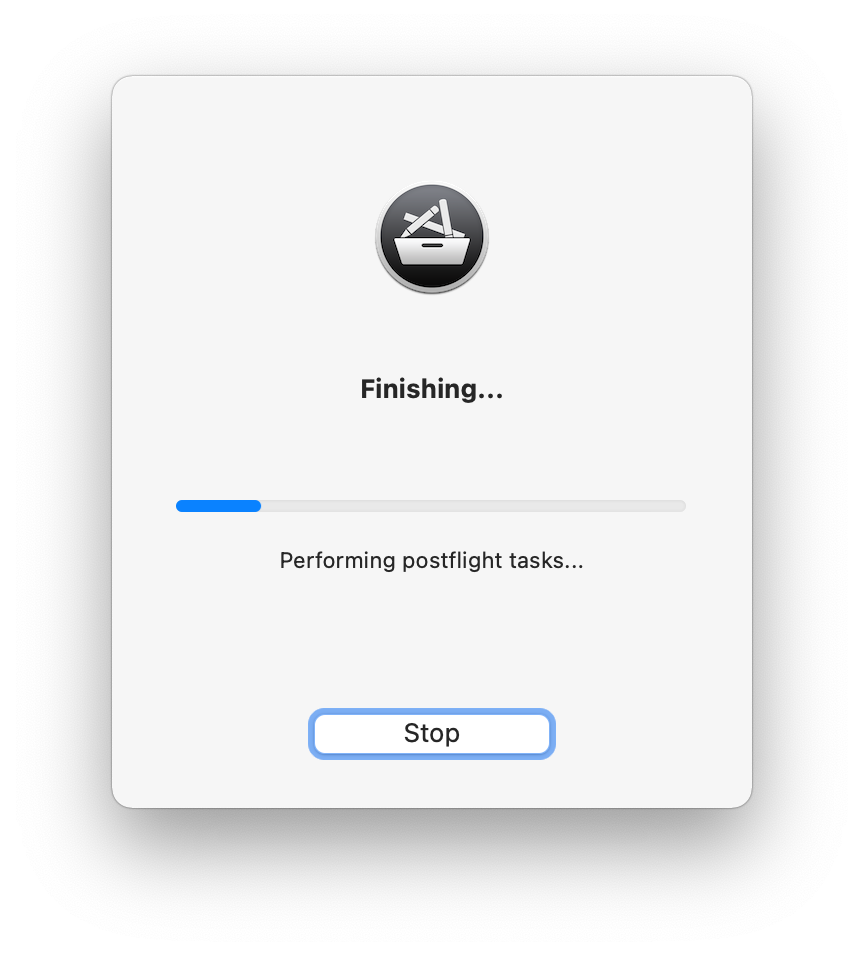
You may see some updates happening after you logout. After you no longer see any visual indication an update is happening, Login again using your Laptop Password (which may be different than your Okta password).
If you have not already done so, please update your Mac OS