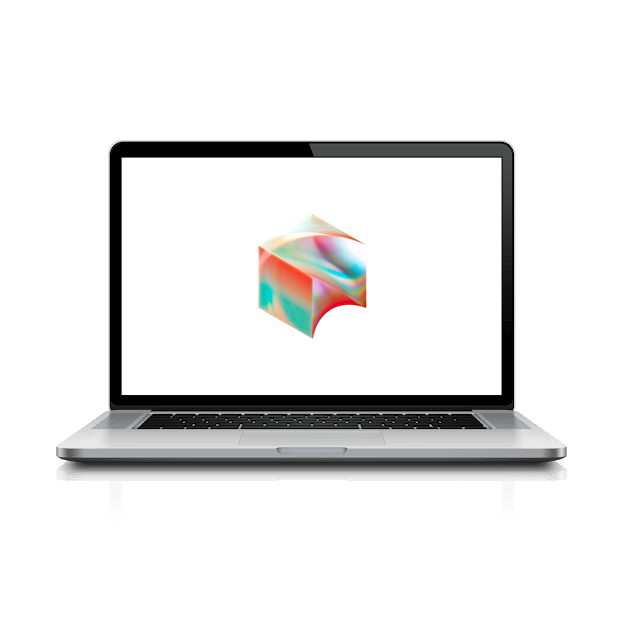Let’s set up Okta Fastpass.
Okta FastPass provides a quick, easy and secure way to sign in and helps protect you from phishing.
Click the Launchpad app in the dock at the bottom of your screen.
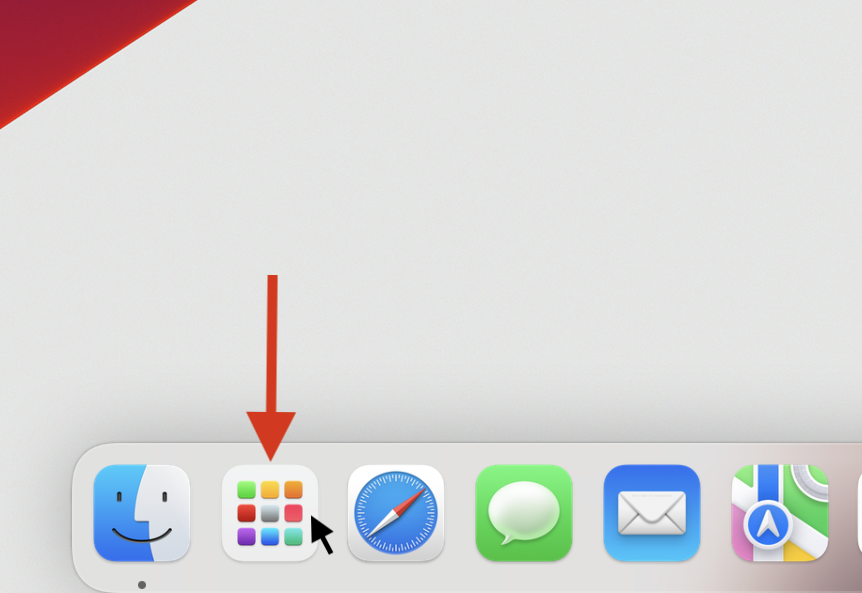
Next, click on Okta Verify to open it, and click Get Started
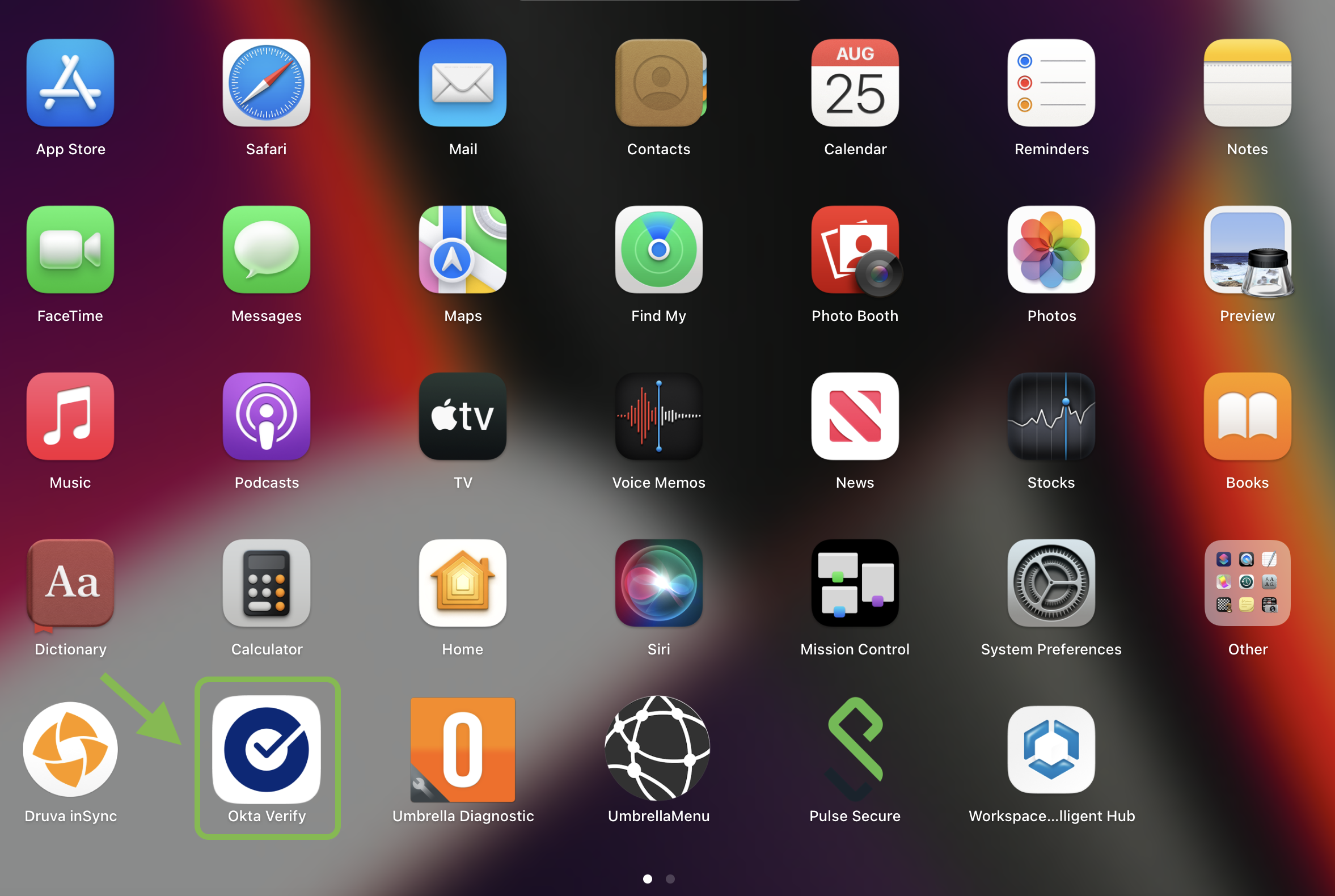
Under New account it should say login.block.xyz as the sign-in URL. Click Next to continue with setup.
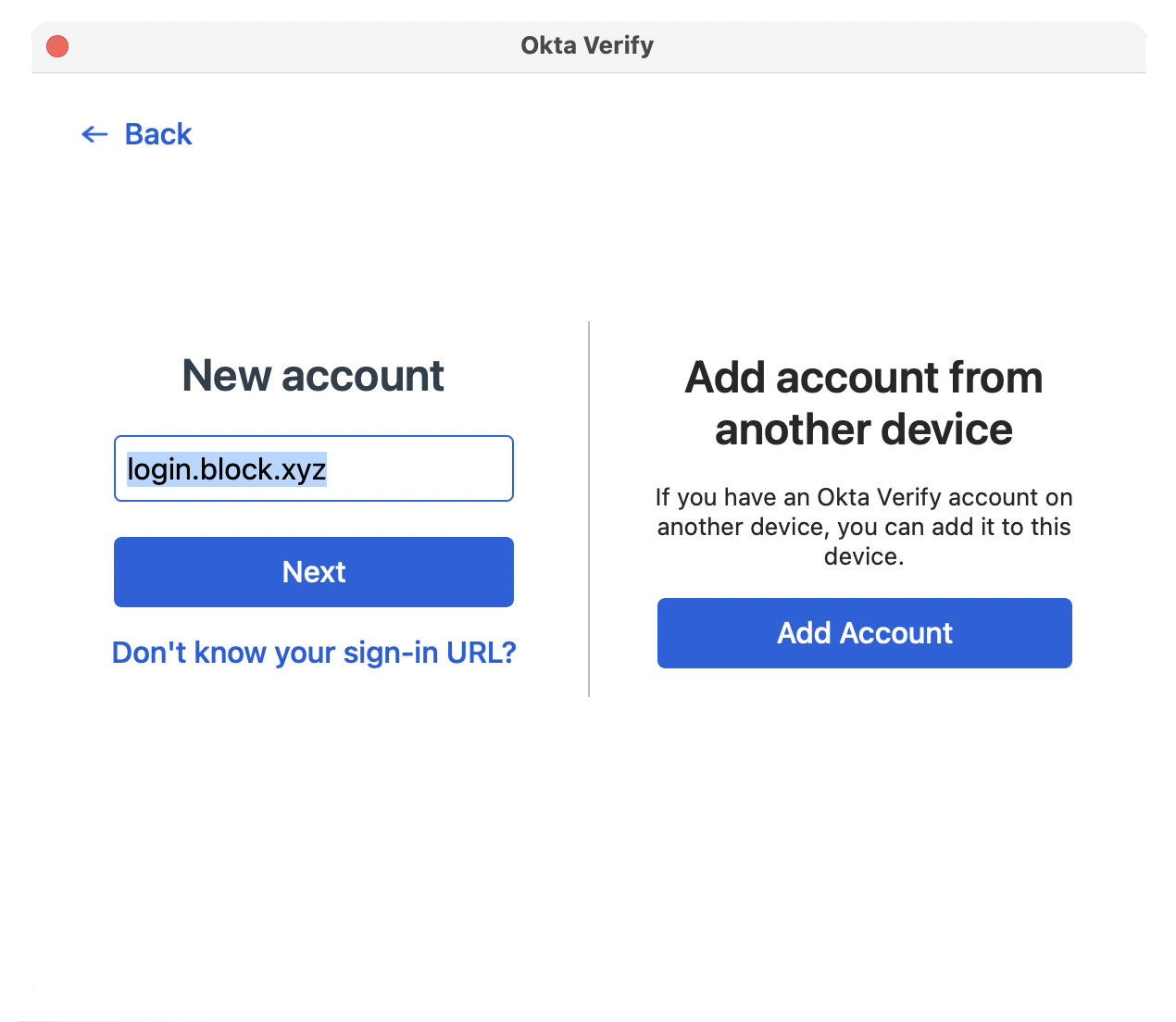
Now, it should open an Okta sign-in page in Safari. Sign in, and send a Push notification using Okta Verify mobile.
Two options are available:
Select Next to enable Touch ID (allows quick, passwordless logon on Block devices)
If you do not want to use Touch ID, Select Skip
Note: Biometrics (Touch ID) are preferred when using Okta FastPass. If you do not enable/use biometrics on your Block-issued device you will be prompted for another factor (password) when using Okta FastPass.
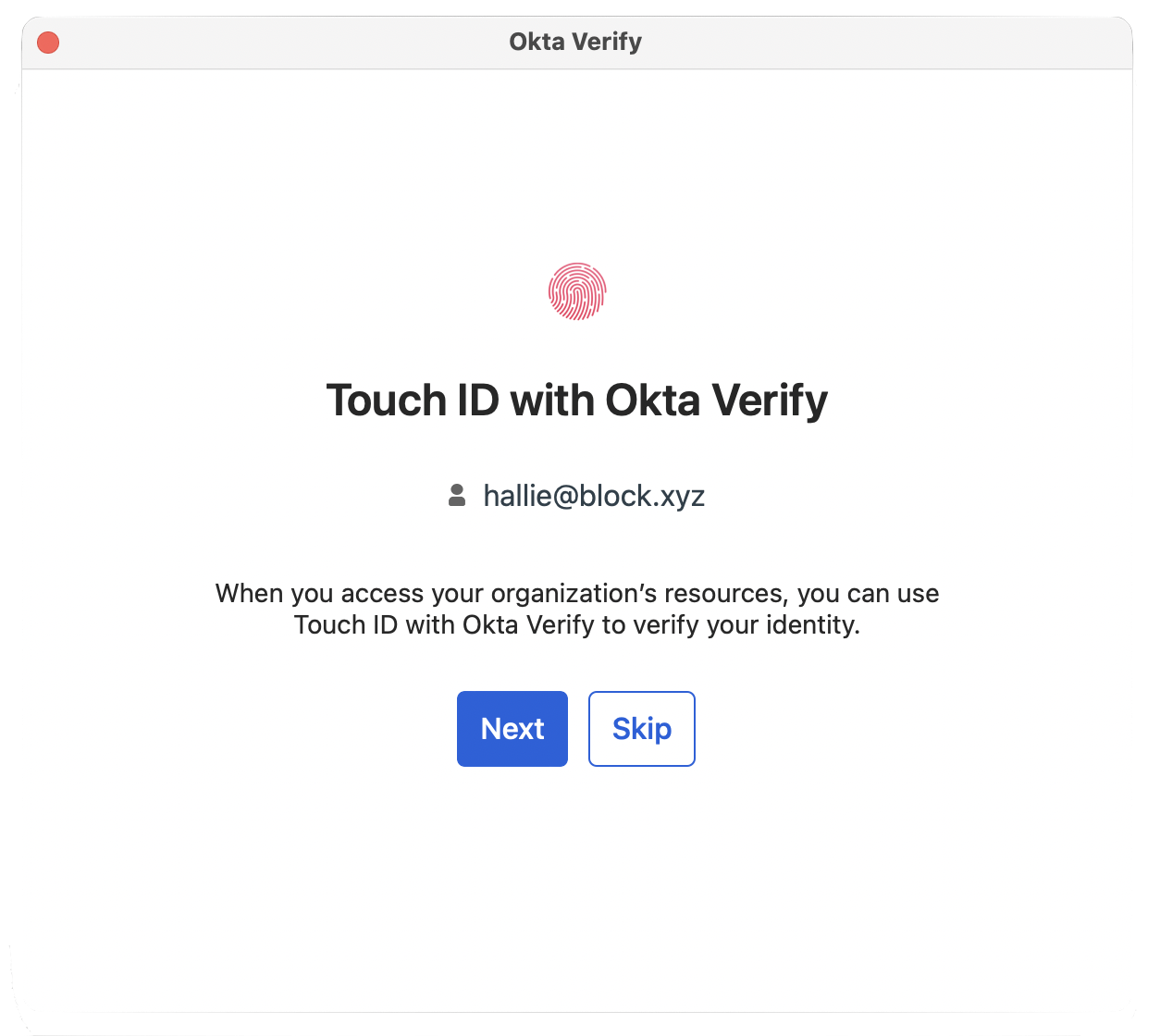
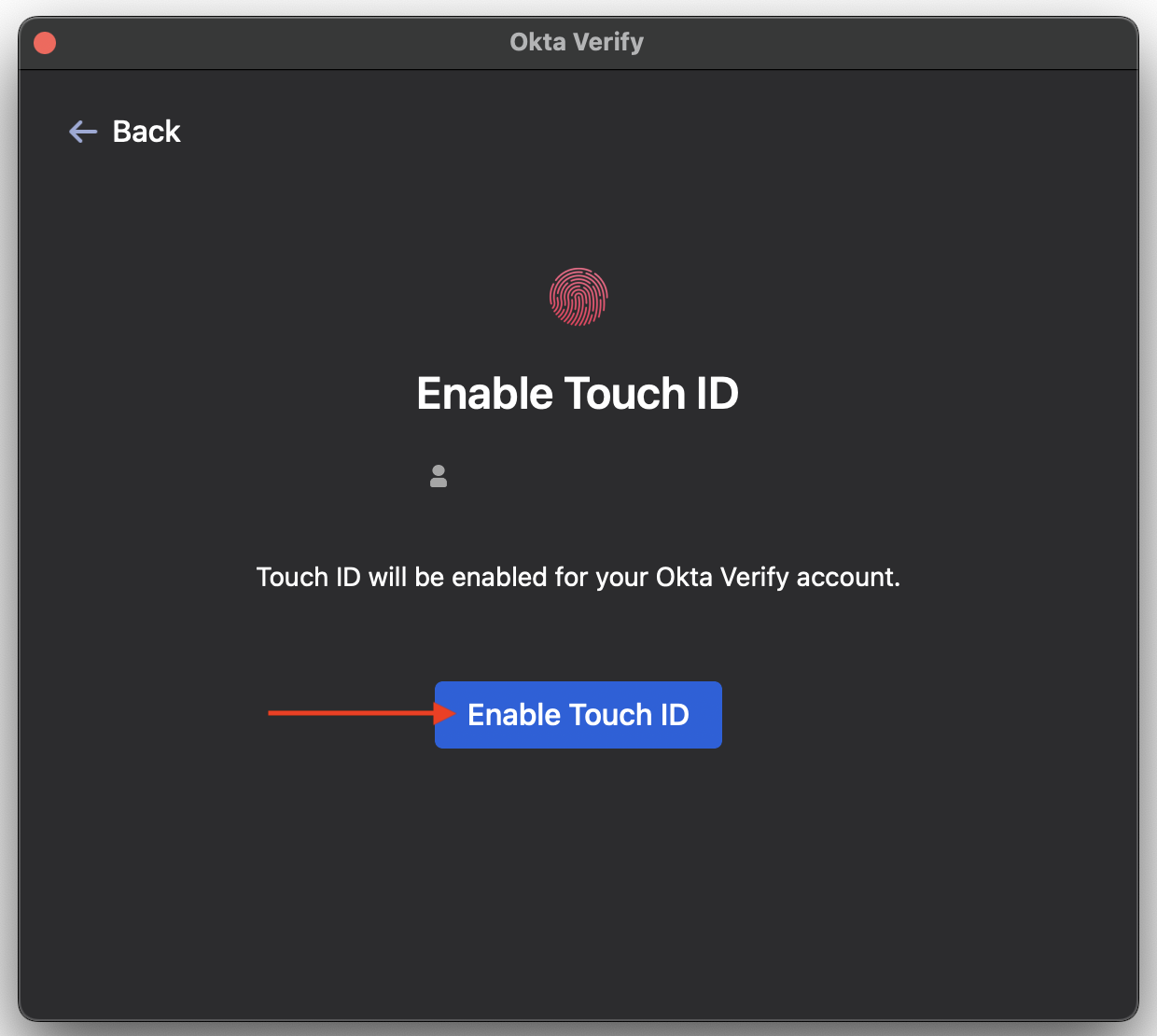
If you opted-in for Touch ID you will see the above screen. If you skipped Touch ID, please move to the next step:
Click Enable Touch ID.
If prompted, authenticate using Touch ID.
Success! 🎉 You’re all setup with Okta Fastpass!